In our fast-paced digital society, a smooth-running computer is essential. Whether you're working on a report, streaming your favorite show, or attending a virtual meeting, performance matters. Yet, as we use our computers daily, they can become cluttered with unnecessary files and applications. This guide will help you clean out your system and improve its efficiency, ensuring it serves you well.
Why Clean Your Computer?
Keeping your computer tidy is crucial for its performance and longevity. Dust buildup can cause overheating, and unnecessary files can fill up storage space, slowing down your system. Regular cleaning can enhance your productivity. According to a study, a well-maintained computer can operate up to 30% faster than a cluttered one. Regular maintenance not only saves time but also reduces frustration during important tasks.
What to Look For When Cleaning Your Computer
1. Unnecessary Applications
Identify programs that you don’t use anymore. These apps occupy storage and drain system resources.
For Windows: Access the Control Panel, select "Programs," and then "Uninstall a program." Removing unused software can reclaim significant hard drive space.
For Mac: Open Finder, navigate to Applications, and drag the programs you don’t need to the Trash.
Consider uninstalling apps that haven’t been used in over a month. Each uninstalled program can free up several hundred megabytes, depending on its size.
2. Temporary Files and Cache
Temporary files, generated during software usage, can accumulate rapidly. Clearing them enhances speed.
For Windows: Search for "Disk Cleanup" in the Start menu. This built-in tool can recover gigabytes of space by deleting unnecessary files.
For Mac: Open Finder, press `Shift + Command + G`, enter `~/Library/Caches`, and remove the files inside.
By cleaning these files, you can often recover 5-10 GB of storage, making your system run more efficiently.
3. Large Files
Large files like videos and high-resolution images can take up considerable space.
Use your computer’s search functionality to sort files by size. This can help you quickly locate the largest files.
Consider moving files that you rarely access to external storage or a cloud service. Statistics show that users can free up to 50% of their storage by reassessing large files.

How to Speed Up Your Computer
1. Disable Startup Programs
Many applications launch upon startup, causing delays in your boot time. Disabling unnecessary ones can speed up your computer.
For Windows: Open Task Manager by pressing `Ctrl + Shift + Esc`, navigate to the `Startup` tab, and disable programs you don’t need.
For Mac: Go to `System Preferences`, select `Users & Groups`, then check the `Login Items` list and remove non-essential applications.
This simple action can reduce boot time by as much as 20% or more, leading to quicker access when you need your computer.
2. Update Software
Regular software updates often include performance boosts and bug fixes.
For Windows: Visit `Settings > Update & Security > Windows Update` to check for available updates.
For Mac: Click the Apple menu, select `About This Mac`, and choose `Software Update`.
Consistently updating your software can lead to a noticeable increase in speed and improved security.
3. Optimize Your Hard Drive
For users with traditional hard drives, defragmentation can enhance performance.
For Windows: Search for "Defragment and Optimize Drives" in your Start menu and run the tool on your hard drive.
For Mac: While macOS typically manages this automatically, ensure adequate free space remains for efficiency.
Defragmentation can improve data access speeds by 10-30%, depending on your system’s storage.

The Importance of Regular Cleaning
A clean computer operates more effectively and can save you time and energy. Establishing a regular cleaning routine can prevent minor issues from escalating. A faster system can boost your productivity, allowing you to complete tasks in less time, which could mean a potential increase in work output by 15%.
Frequency of Cleaning
It is ideal to clean your computer every 3-6 months. If you are a heavy user, consider performing this maintenance more often.
You should also physically check your computer hardware. Laptops can collect dust inside, leading to overheating. A thorough cleaning can improve airflow, potentially extending hardware lifespan by 20% or more.
Final Thoughts
Cleaning your computer is a task that is often neglected. By routinely maintaining your system, you can avoid slowdowns and extend its lifespan significantly. Remember to manage your applications, clear temporary files, and consistently update software.
A streamlined computer not only enhances speed but allows you to concentrate on what truly matters—completing your work efficiently. So take the time to clean your system; your future productivity will thank you!


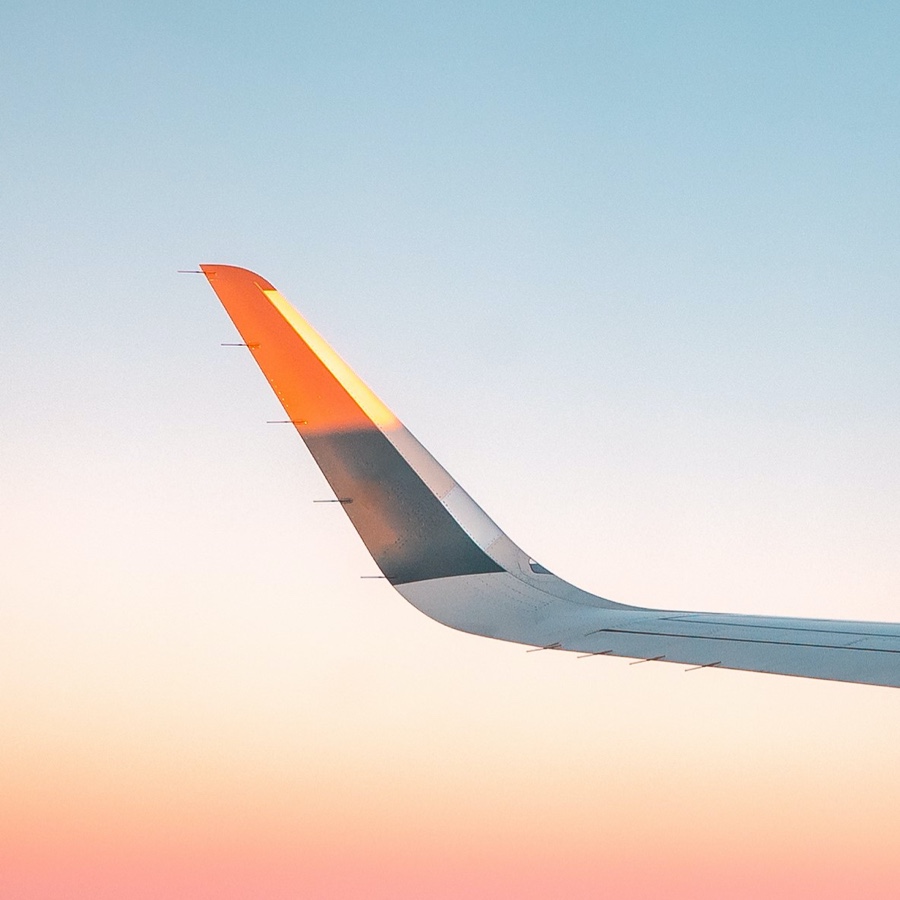






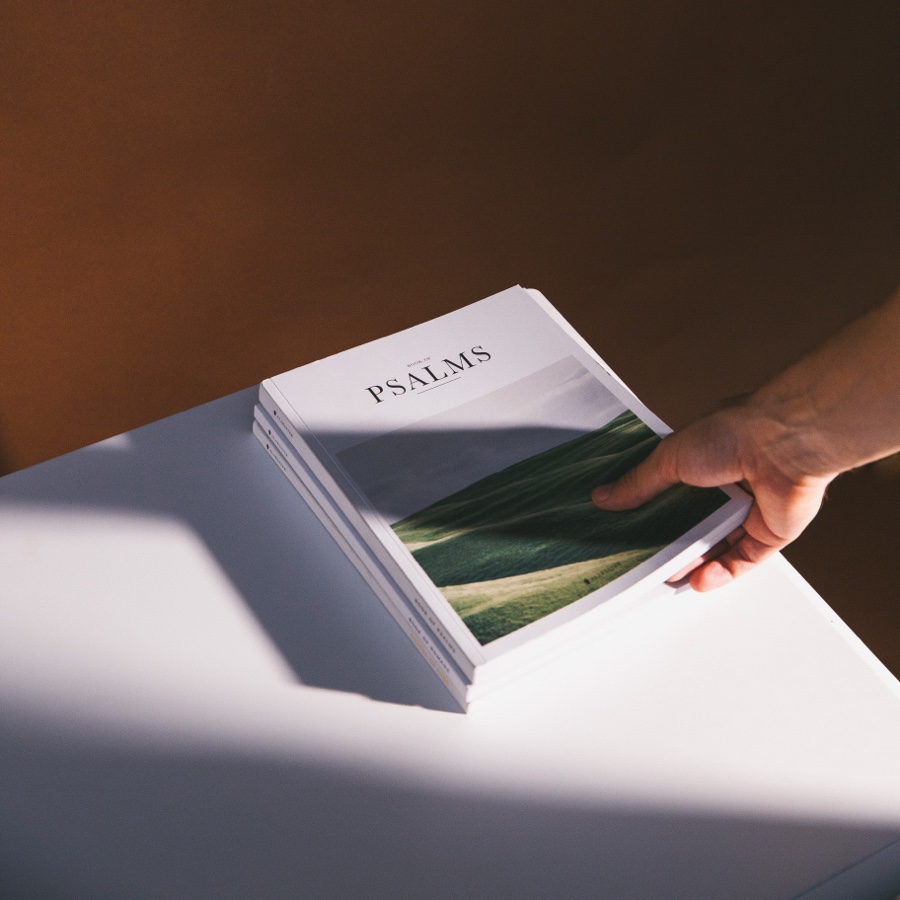









Comments